Stay at home and pay your electricity bills through the MORE Power Online Payment facility which is now available via Dragonpay and select banks.
With the pandemic still ongoing, more and more customers are now urging businesses to shift to the digital platform for their services. More Electric and Power Corporation (MORE Power) has heeded the call of Iloilo City consumers by offering an online channel for the distribution of electric bills and payment.
Iloilo City’s new power distributor has tapped the Dragonpay online solutions, making the transaction more safe and convenient. Of course, you may still pay at the temporary Customer Services Office at Hotel del Rio. But if you want to go online, here are the steps.
MORE Power Online Payment Guide
1. Go to MORE Power’s payment gateway at https://payment.morepower.com.ph/. This is the direct link. Since this is your first time using the facility, you have to register an account by clicking ‘Register’ link as shown below. This will take you to the online registration form.
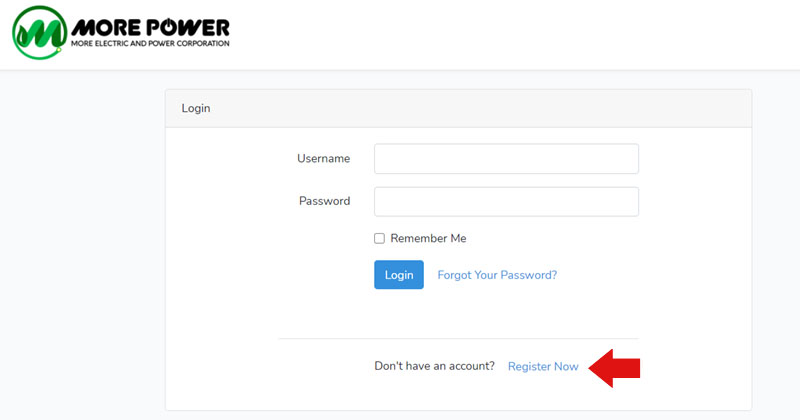
2. Fill out the online Registration Form with Registered Customer Name (the name on your bill), Payor’s Name, Relation to Registered Customer, Address, Telephone, Mobile Number and Email Address. You need a working email address as account verification will be sent there. The form will also ask you for a Username and Password which you will use as an account login. Click ‘Register’ button to submit.
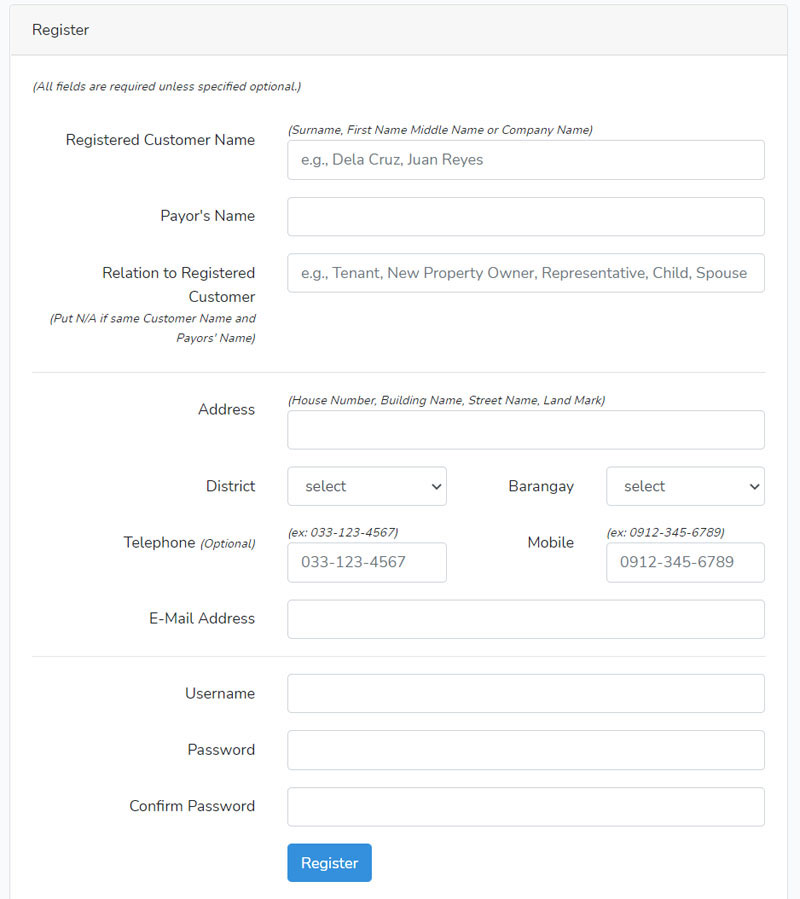
3. Verify your online account via Email. MORE Power will send you an email that looks like the one below. In the email message, click ‘Verify Email Address’ button. Once verified, you may now login using the Username and Password you provided.
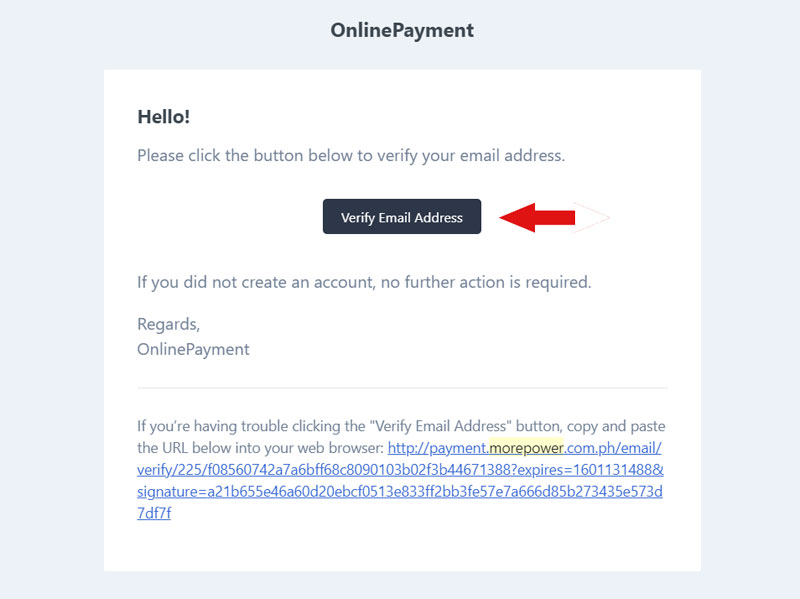
4. Now that you have an account, go back to https://payment.morepower.com.ph/ and Log-in. Then you need to enter your Account Number, which you may get from your bill. Click ‘Search’.
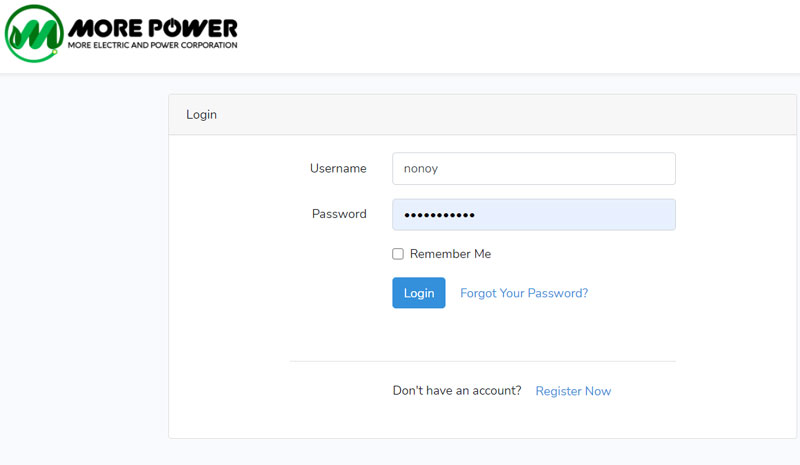
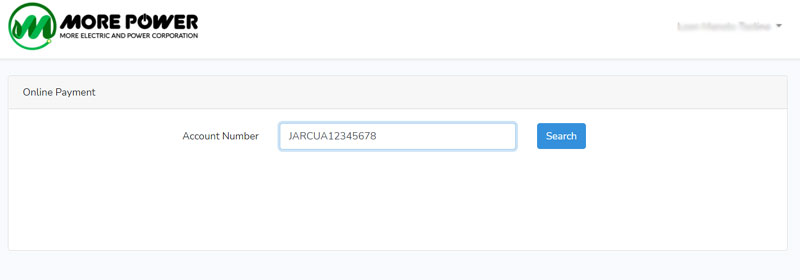
5. The next screen will show you your Balance, Transaction History and Records, and the payment option. There’s also a link if you want to receive your bill via Email. Click ‘Pay Here’ button to pay via Dragonpay.
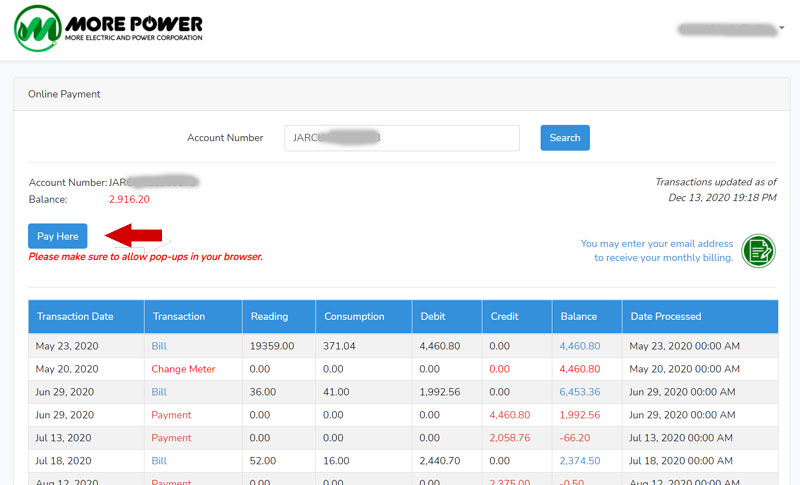
NOTE: If your browser like Chrome has a pop-up blocker, you need to set it to allow pop-ups for payment.morepower.com.ph. See below how to do it. Then you have to enter Account Number again and ‘Search’. Then click ‘Pay Here’ button again. This will now direct you to Dragonpay gateway.
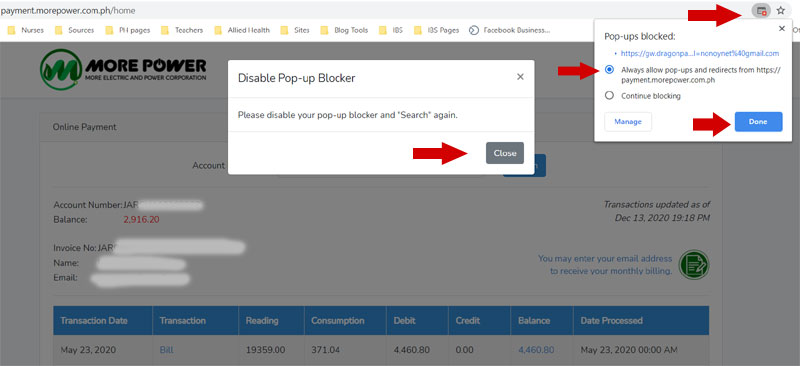
6. Dragonpay Gateway will pull-out your details, you need to enter the Amount and then click ‘Pay’.
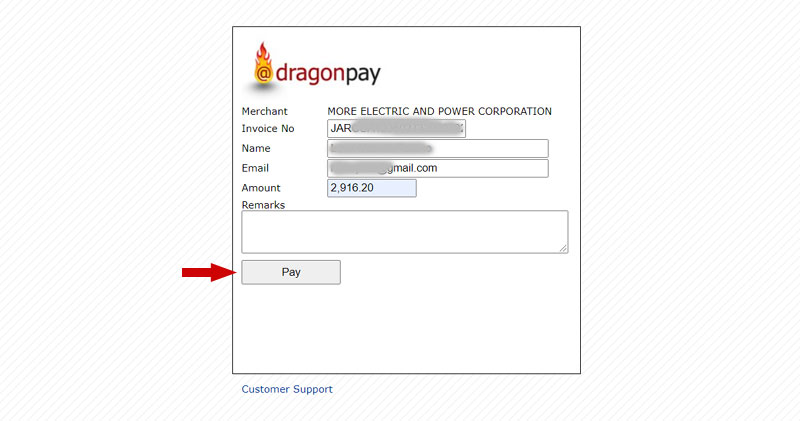
7. Next page on Dragonpay, you will need to select Payment Option such as Online Banking or E-wallet, ATM, Over-the-Counter, etc. Each one has its own procedure to follow. I tried paying thru Grabpay, it will connect you to the app to make the payment. Dragonpay has additional Service Fee of P20.00 while other banks/payment options have their own charges.
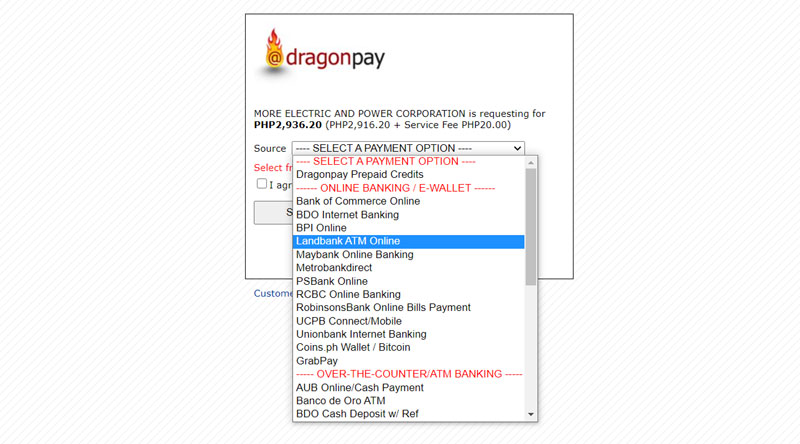
8. Once the payment is successful, you will receive an email from Dragonpay for Payment Confirmation. See below.
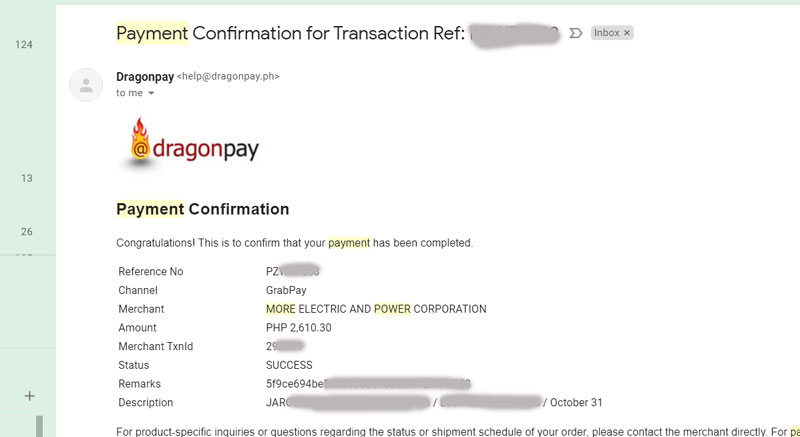
Please note that the payment will not be reflected real-time in your account transaction history. Give it 1-2 days, and then you will see it updated.
We are thankful that MORE Power already has online option for payment of bills as it makes it more safe and convenient especially now
that we are in a pandemic. We don’t have to go out and waste hours queuing in malls or their Customer Services Center. It saves time and eliminates health and safety risks.
Try the MORE Power Online Payment next time you receive your bill for fast and hassle-free transaction.
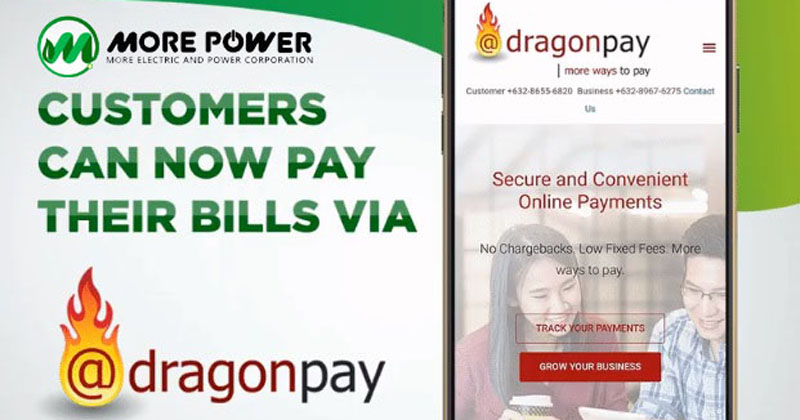



One Comment on “Steps in using MORE Power Online Bills Payment”